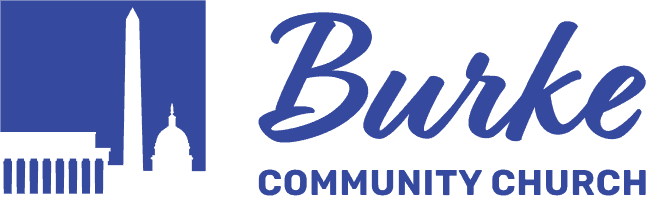GIVE
Giving Just Got Easier...
We’ve moved to online giving to make it as simple as possible for our church to express generosity. Try it for yourself!
(By default, Burke Community Church covers the 2.2% average cost associated with online giving. With PushPay, you now have the option to cover this cost if you would like to do so. We do not promote credit card debt, so we urge you to give only what you are able to pay without accruing interest charges.)
Burke Community Church is a non-profit organization. Your gifts are tax-deductible as long as you do not receive any goods or services and we have your correct contact information.
Questions? Email us at [email protected].
Sunday Services:
You can give by cash or check during any of our Sunday services. Checks should be made payable to: Burke Community Church and please note “General” or “Building” fund on the memo line of your check. Cash donations should be enclosed in an envelope with the following information provided on the envelope: name, address, gift amount, and either “General” or “Building” fund.
By Mail:
Option 1: You can give by sending a check by mail to Burke Community Church, 9900 Old Keene Mill Road, Burke, VA 22015. Checks should be made payable to: Burke Community Church. Please note “General” or “Building” fund on the memo line of your check. PLEASE DO NOT SEND CASH BY MAIL.
Option 2: Set up Burke Community Church as a "Bill Pay" vendor through your bank website for one-time or recurring giving. Be sure to designate "General" or "Building" fund in the memo or account field at set up.
Gifting Stock:
There are great tax advantages to gifting stock. If you would like to know more, please contact the Finance Office at [email protected] or 703-250-3960.
Accessing your giving statement is easy and secure!
- Go to your MyBCC giving page by clicking HERE (login required)
- Click on MY GIVING in the left-hand menu
- Click on GIVING STATEMENT on the top right of the page
- Choose your report type, date range and click RUN REPORT
- Print or save to your computer as needed
(By default, Burke Community Church covers the 2.2% average cost associated with online giving. With PushPay, you now have the option to cover this cost if you would like to do so. We do not promote credit card debt, so we urge you to give only what you are able to pay without accruing interest charges.)
Burke Community Church is a non-profit organization. Your gifts are tax-deductible as long as you do not receive any goods or services and we have your correct contact information.
Questions? Email us at [email protected].
Sunday Services:
You can give by cash or check during any of our Sunday services. Checks should be made payable to: Burke Community Church and please note “General” or “Building” fund on the memo line of your check. Cash donations should be enclosed in an envelope with the following information provided on the envelope: name, address, gift amount, and either “General” or “Building” fund.
By Mail:
Option 1: You can give by sending a check by mail to Burke Community Church, 9900 Old Keene Mill Road, Burke, VA 22015. Checks should be made payable to: Burke Community Church. Please note “General” or “Building” fund on the memo line of your check. PLEASE DO NOT SEND CASH BY MAIL.
Option 2: Set up Burke Community Church as a "Bill Pay" vendor through your bank website for one-time or recurring giving. Be sure to designate "General" or "Building" fund in the memo or account field at set up.
Gifting Stock:
There are great tax advantages to gifting stock. If you would like to know more, please contact the Finance Office at [email protected] or 703-250-3960.
Accessing your giving statement is easy and secure!
- Go to your MyBCC giving page by clicking HERE (login required)
- Click on MY GIVING in the left-hand menu
- Click on GIVING STATEMENT on the top right of the page
- Choose your report type, date range and click RUN REPORT
- Print or save to your computer as needed